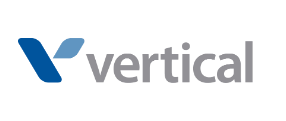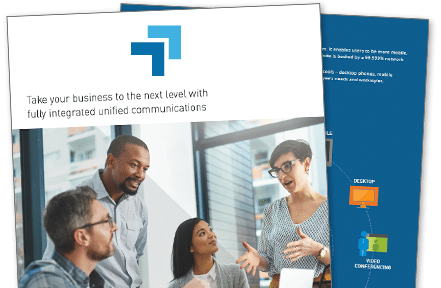- Easy to manage with a single user-friendly control panel
- 99.999% financially-backed uptime service level agreement (SLA)
- Flat, per-user rate with unlimited local and domestic long distance
- Integrated video conferencing, screen sharing and file sharing
- Free, expert certified 24/7 support
The Basics
What is Elevate?
Elevate is a fully integrated business communications and collaboration platform for small- to medium-sized businesses. We believe that people are the center of all communications and that tools facilitate that communication. Those tools should be easy-to-use, high-performing, and worry-free so that you can focus on the interaction and not the tools.
Elevate makes it easy to combine your phone system, video, screen sharing, file management and messaging into a seamless experience that fits your needs and work style. Get customizable, scalable business unified communications backed by our Worry-Free Experience™.
Elevate incorporates all of your business communication methods and devices into one integrated, easy-to-manage system, including:
Phone System
Cloud-based phone service with an integrated combination of 90+ enterprise-grade features along with outstanding network call quality and extremely reliable uptime. System management and call reporting features are handled from a single web-based portal.
Desktop App
The Elevate Desktop App allows the desktop user to integrate calling with the company directory and enables click-to-call to the organization’s entire global address list. Works as a remote control for the associated desk phone. Point and click to manage calls.
Mobile App
The Elevate Mobile App makes any Android™ or iOS device into a business communications tool. Syncs with the corporate Active Directory®, giving users instant access to call or chat with anyone in the company. User features are similar to those of a desk phone, like call transfer, call flip, chat, and the ability to manage multiple calls.
Remote Office
Elevate’s preconfigured phones can be plugged into any location that has a broadband network connection. Remote desk phones work exactly the same way as they do in the office, with access to all the same features and functionality as everyone else in the company.
Fax
Elevate WebFax is a “virtual” fax service that allows users to receive and manage faxes via the web. Transmits faxes directly from a Windows®-based PC. Senders simply dial the WebFax number from their fax machine, as they normally would.
Phones
Elevate phones are plug-and-play, delivered pre-configured to work seamlessly with the Elevate service. No special setup or technician required. Includes world-class manufacturers such as Polycom, Cisco, and Yealink, with several models to choose from to meet any business need.
Voicemail
Elevate voicemail can be managed and accessed according to user needs. Listen and manage from the desktop phone, or through the mobile app. Transcribed voicemail messages can be sent via email or viewed on the mobile app. Voicemail can be received or forwarded as a downloadable email attachment.
Screen Sharing
The computer desktop can be shared with team members or externally, in real-time, improving collaboration and speed of decision making.
Presence Indicator
Elevate desk phones and applications include “presence” – the ability to see whether your company contact is available, busy, or on the phone. Desktop phones include a busy lamp field (BLF) in the LCD display that includes presence information. The Elevate Desktop App displays “presence” information alongside each contact in the Active Directory.
Video Conferencing
Face-to-face meetings via HD video eliminate unnecessary travel and empower teams with remote members to be more productive.
File Backup and Sharing
Securely backup your important files with confidence and share them across teams internally or outside your company instantly.
Download the Apps
Elevate Mobile App
Enables a mobile device to become a communication endpoint for the Elevate service. Employees can now place or receive calls through the corporate phone system and utilize enterprise-level calling features no matter where they are.
- Download the Elevate Mobile App here
- Log into Elevate using just your company email credentials.
- The app automatically displays your entire company directory in a list on your mobile device. Simply push the contact tile you want, and your call is immediately placed.
- Advanced calling features such as Call Flip, forwarding, hold, FindMe/FollowMe and more.
Elevate Desktop App
The Elevate desktop app acts like a remote control for the user’s desk phone. The app can be installed on a PC or Mac®.
- Find the Elevate Desktop App from the URL provided by your IT administrator.
- Log into Elevate Desktop using just your company email credentials.
- Automatically displays your entire company directory in a list on your PC. Simply click on the contact tile, and the call is immediately placed through the associated desk phone.
- Displays line status of company contacts.
- Transfer calls and “flip” calls to mobile with just one click.
- Switch from call to call.
Remote Administration Tools
With Elevate, you can scale and manage your communications according to your company’s needs. No more overspending on lines you don’t need, or being constrained by unexpected growth. Order additional service and manage your employee phone, data backup, video and conferencing services through a single interface.
Whether your Unified Communications (UC) platform is managed by a dedicated IT professional, or simply assigned to the Office Manager, Elevate is designed to cut down the amount of time they have to spend focusing on managing your systems.
Here are some ways we work to make management of Elevate easier and more efficient than other phone unified communications systems:
Elevate Management Portal
- ONE central location to manage system or endpoint settings
- Enable or disable features system-wide, by group or by individual user
- Add users, user phones, and phone numbers right from the portal
- Set up auto attendants and groups according to business requirements
- View/create hunt group reports
- And much, much more
Auto Attendant
- Greets callers and then directs them to the right person, department or information – 24 hours/day
- Multiple and branched menus for day/night
- Dial by name / by extension
- Ability to ring multiple phones (in order or all at the same time)
- Send voicemails to specific email addresses
Hunt Groups
- Place incoming calls into set groups such as sales department, accounting, etc.
- Calls are distributed according to managed setting: Round-robin, sequentially, longest idle, or all simultaneously
- Can be configured to feature greetings, messages, and hold music
- Users and administrators may log users in and out of groups
Hunt Group Reporting
- Select/view data and view reports for entire groups or individual agents
- View graphical data reports based on group or individual, and time
- Includes statistics such as hold time, talk time, call duration, call volume, and other call metrics
Features
- PBX Phone System
- Mobile App for Business
- Remote Desktop App
- Video Conferencing
- Screen Share
- Virtual Voicemail
- Online Faxing
- File Backup & Collaboration
- Bring Your Own Phone (BYOP)
In the past, installing a corporate phone system or PBX required a huge expense. Not only did you have to buy expensive and bulky PBX hardware, but you had to pay someone to install and maintain it. But phone systems have evolved. With Cloud PBX, all you need to do is buy the pre-configured phones and connect them to the Internet.
What is PBX?
Private Branch Exchange (PBX) is a private system within a company that allows a business to manage multiple phone line extensions and calls within and outside of the company. Traditional PBX hardware technology, which makes call management possible, is generally stored physically on-premises within the company. Each phone extension connects by wire to the PBX terminal through a plug in the wall.
Enterprise-grade phone systems
Elevate’s Cloud PBX allows your company to plug into our PBX equipment through the cloud, saving you money and space while providing your company with over 40 calling features that deliver enterprise-grade phone service to your SMB. Features such as voicemail to email, hold & park, call transfer, and call recording are all managed through your company’s own private administrative portal.
Quality and Reliable Calls
You won’t sacrifice quality for cost with Cloud PBX. Elevate has programs and processes in place to help assure high-quality calling, including customer site pre-qualification and constant real-time monitoring of our network for any Quality of Service (QoS) issues, and all of it is financially backed with a 99.999% uptime service level agreement. That’s about five minutes of downtime a year.
Business Continuity
When unforeseen emergencies strike your business (power outage, severe weather, theft, etc.) your business, Cloud PBX can help your business stay afloat by allowing you to forward calls to your mobile devices or to an off-site location. The key to surviving downtime is to maintain a working communications system. If your phones are up, you can still contact customers and preserve vital relationships while your business works towards getting back up and running.
Easy Installation
After the savings and added functionality, the best part is the easy installation. You don’t need to be an expert. Our expert onboarding team will guide you through the setup process and send you pre-configured phones that, once plugged into your internet connection, will be ready to go.
Phone Cost Savings
Save your business money by eliminating the need for expensive equipment and the technical experts needed to install, maintain and repair it. Get feature-rich phone service for a low monthly cost.
Mobile App for Business
Take your business phone with you.
Mobile workers now have instant access to their corporate phone extension – anywhere, anytime, and on any device.
The Elevate Mobile App can be downloaded at here
Elevate Mobile App Benefits
- Integrated, searchable corporate phone directory
- Management of multiple calls at once Voicemail with transcription
- One-touch transfer to desk phone with the Call Flip feature
- Advanced calling features such as call transfer, hold, Call Flip, FindMe/ FollowMe, and more…
Call Management, Holds, and Transfers
Use your mobile device just like your desk phone. Manage, hold, and transfer calls with just a tap or two. Easily switch between calls, transfer calls via warm or blind transfer, check call history, and put calls on speaker.
Call Flip
Move between your desk and mobile phones with ease. Transfer your call from your mobile app to your desk phone, or vice versa – without disconnecting your call. Simply tap the Call Flip icon, then pick up the call on your other phone.
Voicemail
Easily manage your voicemail. Get all the most important options you regularly use at your desk right on your mobile device: playback, forwarding, deleting, and voicemail transcription.
Find Me / Follow Me
Make sure callers can reach you anywhere, anytime, on any device. Rings your desk phone and a mobile phone at the same time, so you won’t miss important calls. Create rules around how you like to receive business calls.
Mobile Assistant – Coming soon!
Be more productive with the phone system. Get recommendations for custom calling rules based on your calling patterns, preferences, time of day, meeting status, location, and more.
Remote Desktop App
The Elevate Desktop App is a free downloadable application for both Mac and PC. It acts like a remote control for the user’s associated desk phone, empowering the employee to be more effective and efficient with call management.
Efficiency
The Elevate Desktop App allows users to be more efficient when using their desktop phone. Simply “Click to Call” any corporate contact. Manage multiple concurrent calls more easily. Placing calls, call park, and call transfers can be done by simply clicking on a call and choosing the action you want. See, at a glance, who is on the phone and/or their manually selected presence status.
Ease of Use
The Elevate Desktop App uses the corporate Active Directory® (AD) to automatically create a contact list, which is used as a basis for most of the features of the App. Click the name on the contact tile to find more information from the AD, such as the extension number, job title, department, office location, or email address. However, if you aren’t exactly sure whom to call, just use the intuitive “search” feature. Whether you search by name, department, or location, you will find your contact – fast.
Click to Call
The Elevate Desktop App is an extension of your desk phone. Calling is easy:
- In the app, find your company contact in the list.
- Hover over the name of the person you want to call.
- Click on the app “phone” icon to immediately call the extension of your contact.
- Your desk phone will ring — answer it, and then the call is connected.
Manage Active Calls
Choose from several options while on an active call including placing additional calls, rejecting calls, sending calls to voicemail, Call Flip, transferring the call and parking the call.
Manage Multiple Calls
The Elevate Desktop App makes managing calls easier. Just click on the related avatar tabs to manage any particular call.
Warm/Blind Transfers
Transferring calls is a snap. Three types of transfers are available through the Elevate Desktop App:
- Blind transfer. Transfer the call directly to another party without introducing the call.
- Warm transfer. Call another party, and transfer the call after introducing the call to the new party.
- Transfer to Voicemail. Transfer the call immediately to another party’s voicemail.
Call Park
Park calls with a single click. You will hear and see the parked extension number so that the call can be picked up from a different location.
Presence Indicator
Elevate desk phones have the ability to see whether your company contact is available or busy on the phone. Desktop phones include a busy lamp field (BLF) in the LCD display that includes presence information The Elevate desktop displays presence information alongside each contact in the Active Directory.
Call Flip
Move between your desk and mobile phone with ease. For example, need to get to an appointment… but the call on your desk phone call is running long? Transfer your call from your desk phone to the Elevate Mobile App – without disconnecting your call. Simply hit the Flip icon. The other party will hear hold music until you pick up the new device.
Call History
Check to see with whom you had past conversations or whom you missed while away. Just click the tab, and your call history for the last 90 days will appear in a list, with the most recent call first. Call history displays contact name (or CNAM if not in the Active Directory,) as well as the time and date they called. You may filter to display only missed calls, if desired, and place calls directly from call history.
One-Click Meeting
Utilize One-Click Video Conferencing and Screen Share. Clicking on the Meeting tab within the desktop app displays your Online Meeting login credentials as well as a one-click launch button. Simply click the launch button to start an instance of Online Meeting video conference or screen share.
Video Conferencing
When you can’t be there in person, video conferencing bridges the gap. Host a video conference with Elevate’s Online Meeting service and have attendees join a custom URL via phone, mobile or desktop. Includes screen sharing and conference calling for a truly powerful experience.
Browser-Based
Our browser-based app means no downloading, so meetings start super quick and get productive fast! Using the latest HTML5 and WebRTC technology in modern browsers, we eliminate the need for plugins or installations. Older browsers are also supported as viewers and can easily dial-in for the audio.
HD Video Conferencing
720p HD Video Conferencing for up to 4 participants with 4 video feeds. If your meeting has more attendees than that, they can easily take turns on video as needed. Layouts adjust automatically for optimal size and viewing experience. It’s almost like being in the same room. The optional upgrade to Online Meeting Pro enables meetings for up to 30 participants with 6 video feeds.
Built-in Phone Conferencing
Your Online Meeting account includes a conference call number and PIN codes, so participants can join by phone or computer.
Screen Sharing
Simply start screen sharing and display the document you’d like to share – it’s that easy. Share anything that can be displayed on your computer, including PowerPoint®, Excel®, Word and web pages.
Screen Share
Your computer desktop can be shared with team members or externally in real-time, improving collaboration and speed of decision making. Simply start screen sharing and display the content you’d like to share – it’s that easy. Share anything that can be displayed on your computer, including PowerPoint, Excel, Word and web pages.
Browser-Based
Our browser-based app means no downloading, so meetings start super quick and get productive fast! Using the latest HTML5 and WebRTC technology in modern browsers, we eliminate the need for plugins or installations. Older browsers are also supported as viewers and can easily dial-in for the audio.
Built-in Phone Conferencing
Your Online Meeting account includes a conference call number and PIN codes, so participants can join by phone or computer.
HD Video Conferencing
720p HD Video Conferencing for up to 4 participants with 4 video feeds. If your meeting has more attendees than that, they can easily take turns on video as needed. Layouts adjust automatically for optimal size and viewing experience. It’s almost like being in the same room. The optional upgrade to Online Meeting Pro enables meetings for up to 30 participants with 6 video feeds.
Virtual Voicemail
Elevate voicemail can be managed and accessed according to user needs. Listen and manage from the desktop phone, or through the mobile app. Transcribed voicemail messages can be sent via email, or viewed on the mobile app. Voicemail can be received or forwarded as a downloadable email attachment.
Features include the following:
- Remote voicemail access
- SMS notifications
- Voicemail transcription
- Message waiting indication
- Delete, skip or save messages
- Voicemail to email via WAV file
- Auto-delete of voicemail after 90 days
- Playback control when receiving messages
- Change personal greeting and PIN
Online Faxing
Elevate WebFax is a “virtual” fax service that allows users to receive and manage faxes via the web. Transmits faxes directly from a Windows-based PC. Senders simply dial the WebFax number from their fax machine, as they normally would.
Features include the following:
- Users receive, view, and manage faxes via the web, or as email attachments
- Users may send faxes from any Internet-connected PC
- Does not require an additional phone line
File Backup and Collaboration
Elevate makes it easy for teams to work together, no matter how many miles apart they may be. Every user gets 2GB of ShareSync file storage included, so colleagues can work seamlessly on projects together, providing access to the most current version of files to allow teammates to co-edit in real-time. They’ll be able to access files from desktops, laptops, smartphones, tablets, file servers, and the web, with full control over all functions including file management, users, devices, and sharing activities. For greater ease, users can access file server content from mobile devices without a VPN.
Elevate also helps ensure that those files stay safe on the network. We offer real-time backup of all files, mobile photos, and videos, and point-in-time file restoration for quick recovery from ransomware and other types of data loss. File Server Sync is used to backup and sync files from an existing Windows file server to ShareSync.
Bring Your Own Phone (BYOP)
Does your company already have phones? Elevate offers two Bring Your Own Phones (BYOP) solutions.
The Enhanced BYOP Program enables you to use approved phones that were already existing or procured elsewhere, and still get the full use and functionality of the built-in features of Elevate.
Alternatively, with the AnyPhone BYOP Program, any SIP device not on the approved list may still be used in conjunction with Elevate. However, any device not on the approved list is not guaranteed to work seamlessly with all Elevate features. The AnyPhone BYOP program allows customers to include third-party products such as softphones and paging devices into their cloud voice solution.